Hey guys hope you are all doing good. Today i am gong to write a very interesting article in which i will show you how to set up your very own fully functional Email server for Email Marketing and of course to use the server as your very own email server for office or personal use. YouTube video can be found here:
Also I would like to wish all of you a very happy new year, may the next year be filled with joy and happiness for all of us.
So lets start.
Before we setup the mail server, there are certain prerequisites.
- You should own a domain e.g itpings.com or tekco.net etc
- Since the setup is going to be on AWS EC-2 Instance i would suggest to setup one with CentOs 7 minimal Install. The same can be achieved with your self hosted machine as well.
**Note: If you are using EC-2 Instance make sure to add appropriate rules in your security group. - Both External and Internal IP addresses should be available.
- DNS settings must be correct with MX records ( As show below)
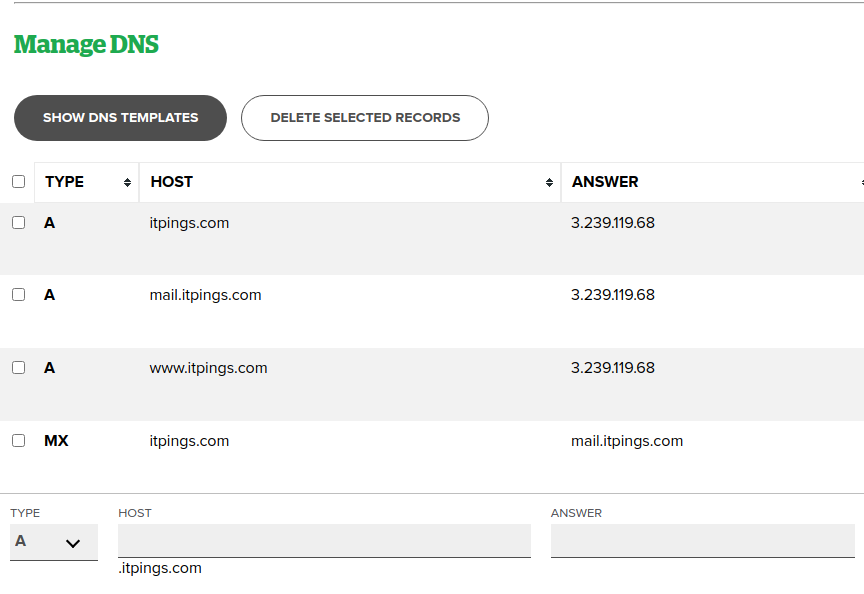
Security Group on EC-2
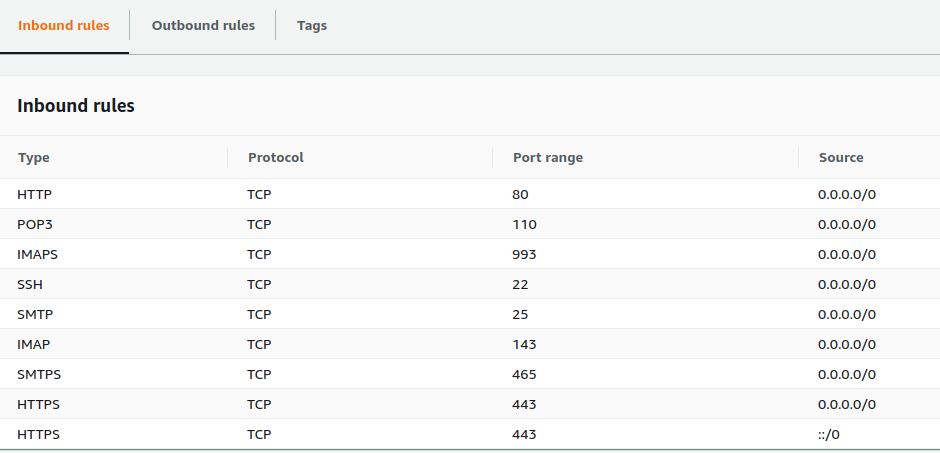
Once you have all in place lets setup our mail server with the script i already created. You can download the script from here: https://github.com/linuxking77/emailserver/archive/main.zip
Once you have downloaded the script change the extension fron .txt to .sh then give it executable permissions. e.g
EmailServer# mv emailscript.txt emailscript.sh
EmailSever# chmod +x emailscript.sh
then run the script as root with the following command
EmailServer# sh emailscript.sh
Once you start the script it will ask you couple of questions such as domain name, hostname, internal ip address (in case you are setting it on EC-2 instance in AWS and External IP Address in case you are setting it on your self hosted machine)
After answering the questions you sit back and relax and let script do all for you.
Once all is completed successfully , you can open webbrowser and type
http://<yourdomain>?Admin
This will bring you to the following screen.
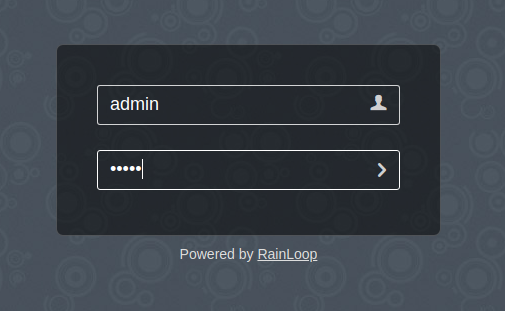
The credentials are:
username: admin Pass: 12345
First thing what you would do is to change the password from 12345 to something strong. Then Click on Domain in the left panel and add the domain as show below:
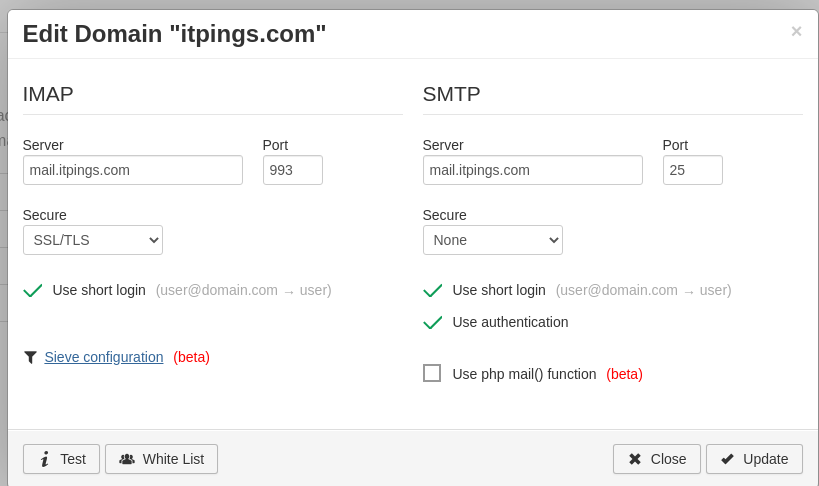
Click on Test and if all Goes well, you would see IMAP and SMTP in Green Color.
Now you need to create a user in your Linux Mail Server , i have created two itpings and superman
Once users are created, open the web browser and type
http://<yourdomain>.com
This time give the credentials of your user as following and you will login to send and receive emails.
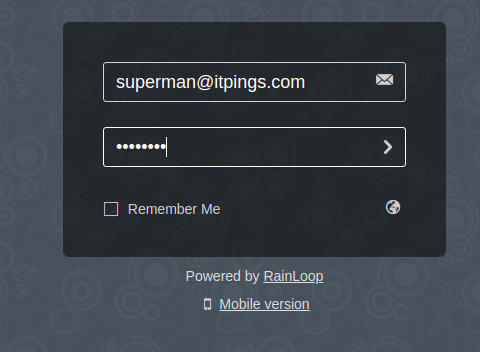
If you like what i am doing, please consider liking my Youtube Channel
Thanks,
Salman A. Francis
https://www.tekco.net
Youtube: https://www.youtube.com/linuxking

